Learn how to transfer and use a hosted WordPress site with uPress. See this Guide to learn how to migrate your WordPress website.
WordPress is an open-source content management system (CMS). Statistics reveal that almost a third of web apps use WordPress. Who can access your website? You can search for a country from the digital development around the world based on ITU data to see the internet use.
How can you build a WordPress website?
You can download WordPress directly from the web hosting uPress and install it with one click. The latest WordPress version is 6.1.1 (Jan 2023). The uPress go-to-market strategy improves the hosting market with US, FR, and UK servers, SSL/TLS certificates for WordPress sites, powerful solid-state drives (SSD), and uppermost in-house-developed technologies.
Secure, transfer and run a hosted WordPress site with uPress
You want a suitable digital infrastructure for your website, your products or services, or your blog. Are you a big fan of the easy-to-use WordPress custom management system? Here is the guide to using your WordPress blog or website with the uPress hosting panel.
Visit upress.io and select your hosting plan Personal, Professional or Business Plan. Use an email and fill out a form with your personal information. Select your payment option (credit card or PayPal). Read and agree to the Terms & Conditions.
Follow the next steps to install, transfer and secure your WordPress site or blog with your new uPress hosting panel.
1. You receive an email from uPress with your user and password (auto-generated)
You see a confirmation and multiple videos to learn how to install with 1-click WordPress and how to transfer your WP site from another hosting. Another option is to contact their customer support.
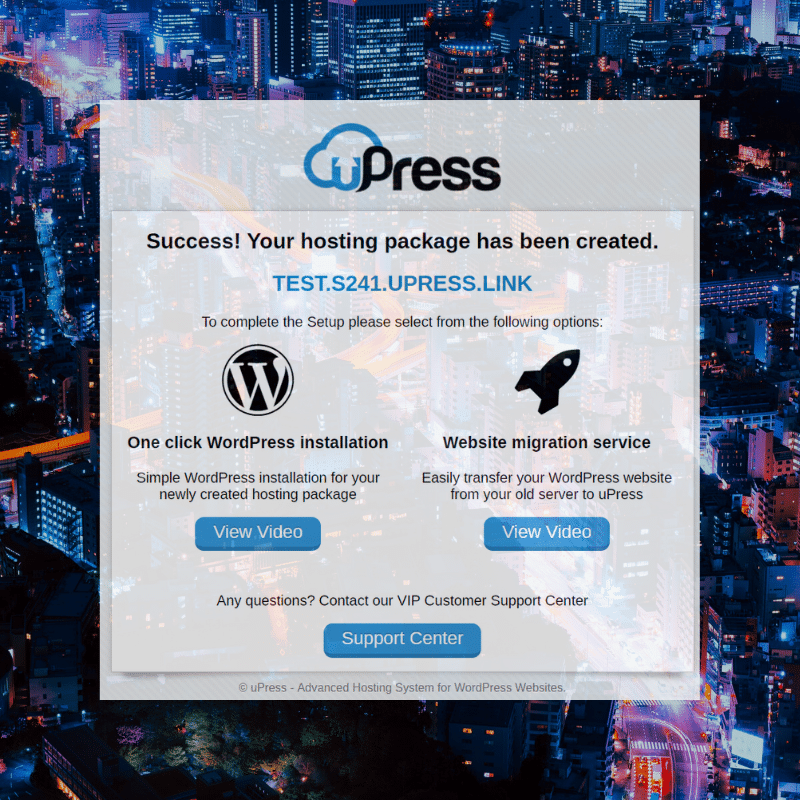
2. Add your website domain or add your website to a subdomain in uPress
You can use your domain. Or, you could add your website temporarily to the uPress subdomain. If you don`t purchased a domain yet, probably the best thing is to host your site on the uPress subdomain.

3. Install WordPress with a single click from your uPress panel
- Choose your WordPress language installation
- Write your site title and username
You select your WordPress language installation to use the one-click WordPress installation from your uPress account. See the image below.
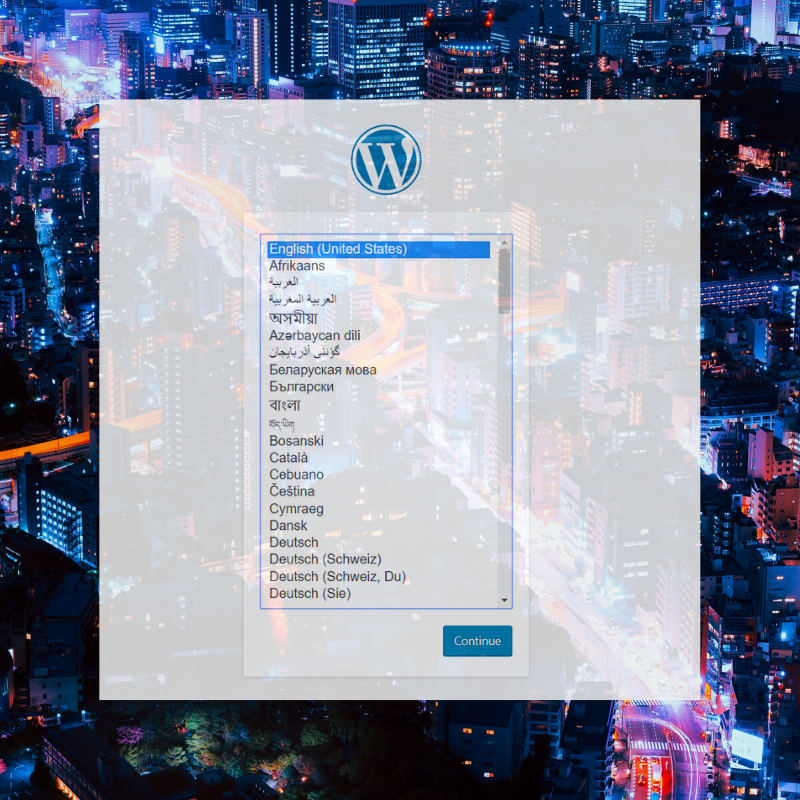
Write your site title and username (for instance, admin). The password is auto-generated. Tough to think anyone would want, but you can use the option “Discourage your site to be indexed by search engines.”
In our case, the site title is Test how easy it is to install WP with uPress and as Username admin. Passsword and email are hide in the picture below.
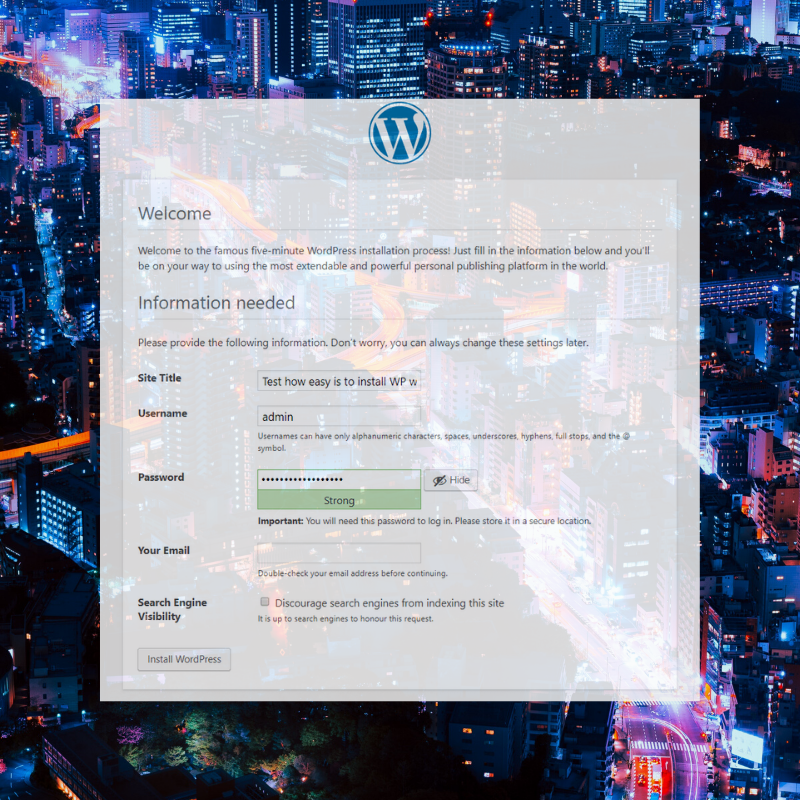
Note: if you do not provide an email, you will receive an error like the one below.
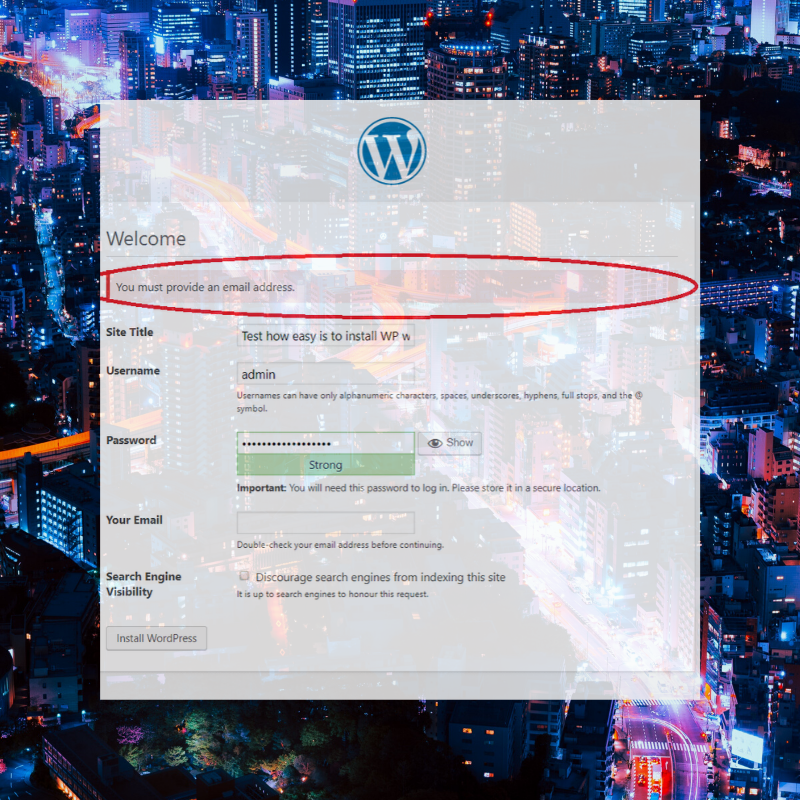
Now, your website includes a new WordPress installation in your uPress account.
4. You can log in to the backend of your new WordPress website immediately
Utilize your site domain name and wp-admin https:// yourdomain.com/wp-admin in your web browser (Chrome, Edge, etc.) to log in to your website. View the image below.
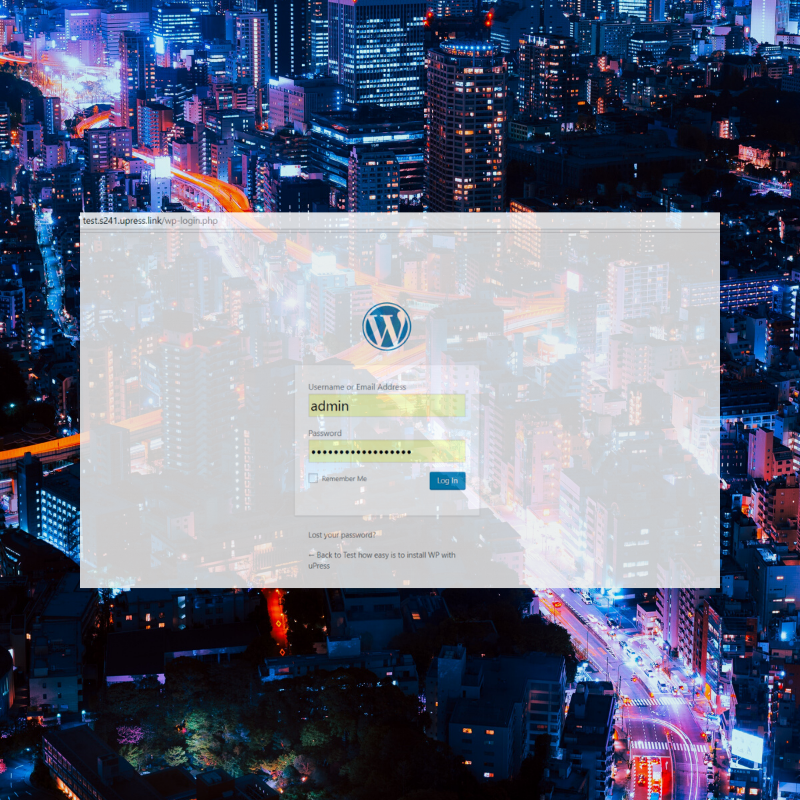
5. The new WordPress website
See below an example with a WordPress website using a template to show you the final site. The site is a fast-set WordPress website hosted with uPress.
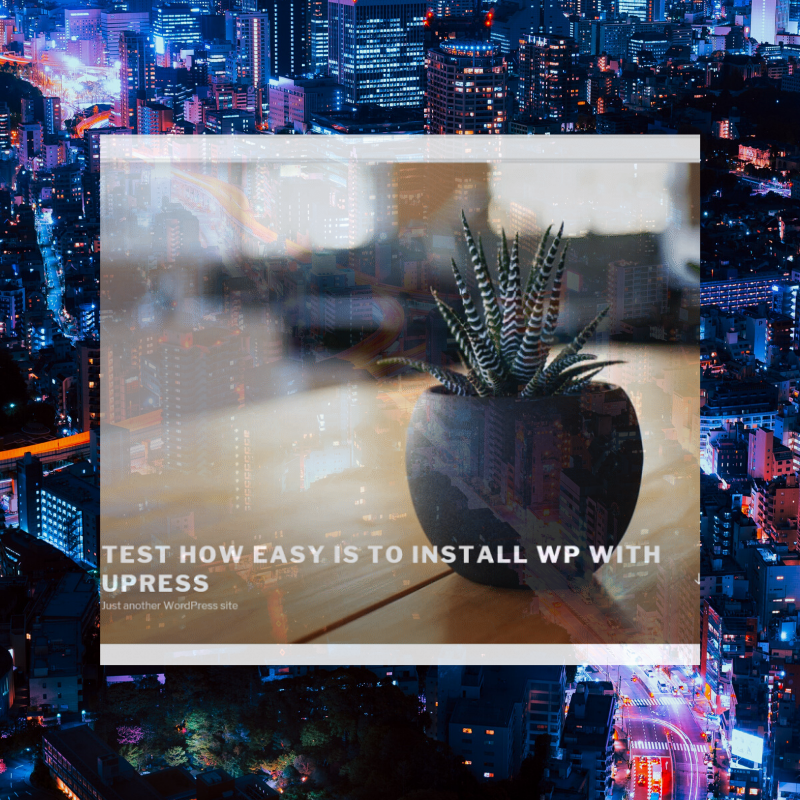
6. The backend of the new WordPress in uPress
You know the backend design of WordPress. Of course, if you have had a WP blog or site. You can see this in the image below.
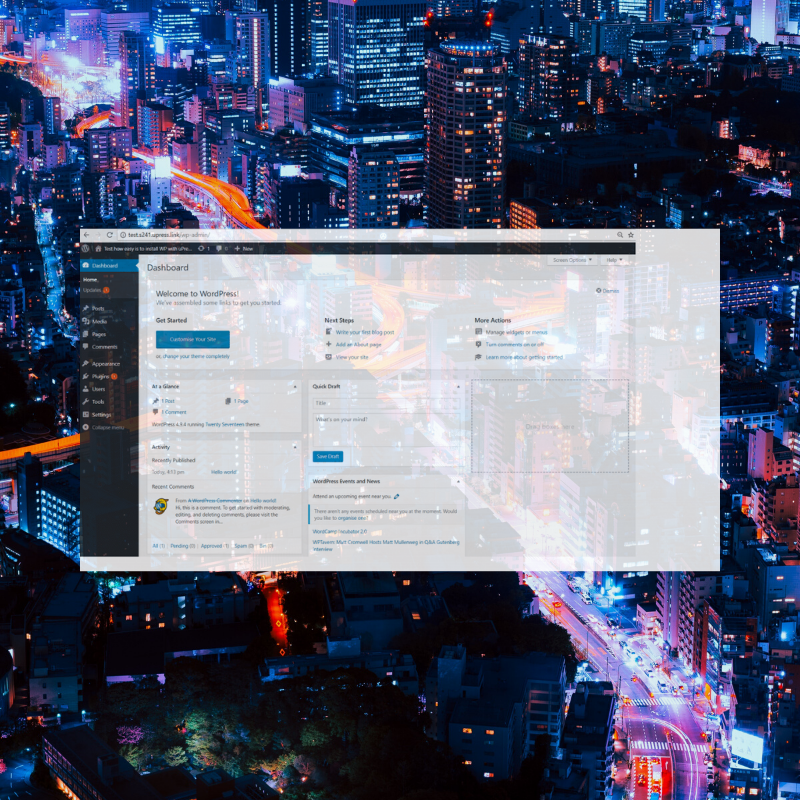
Here, you install a new theme if you wish. Also, you can add plugins, upload media images and videos, and add new users.
7. The uPress account
Let`s go back to the new uPress account we just created. There are three warnings. What is happening? Let’s find out what are these.
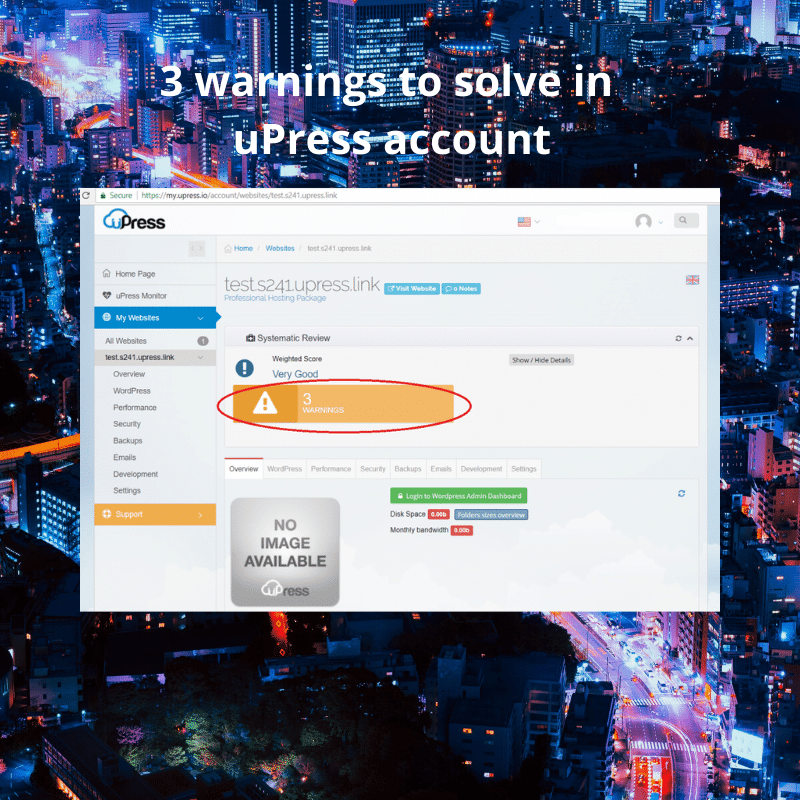
Here is the truth revealed. These warnings are easy to manage actually and are related to automatic updates, an SSL certificate, and a plugin for better site performance. See the image below.
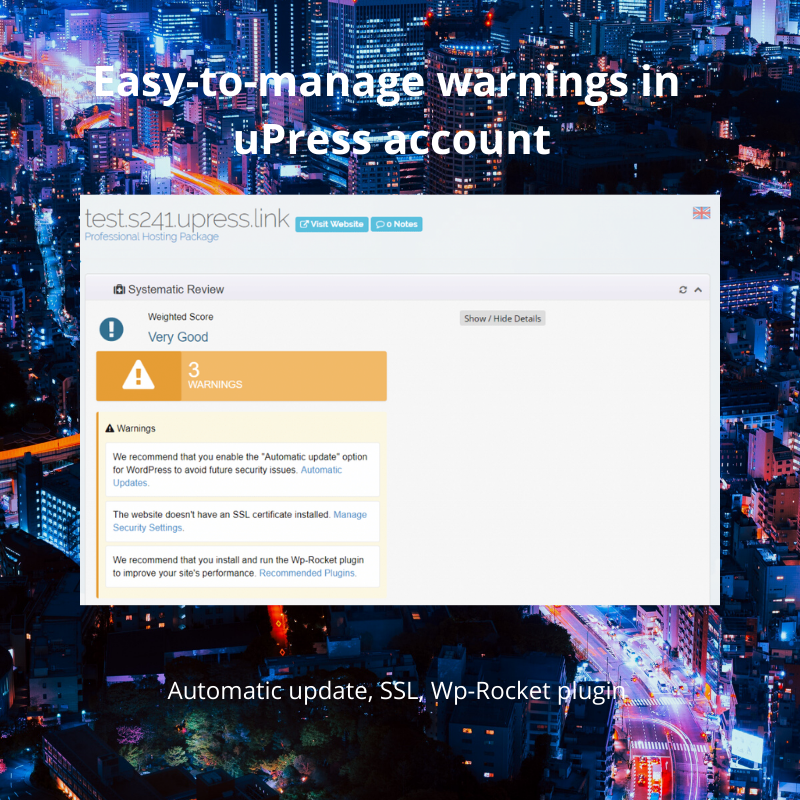
We consider these warnings to be “a must-to-do”. Thus, we implement them right away.
- Would you consider enabling “Automatic update”?
Of course, you`d. However, if you are concerned about some automatic updates that could ruin your website, stay away. If you think the changes from your code will not support some updates, read carefully about the new update and act accordingly. Before this, do not turn on Automatic Updates. If you are unsure about this feature, the first step is to contact your web developer and ask if it is ok to turn on this feature.
Note: Have you ever considered to create a child theme? In most cases, any new update will not ruin your website for good if the child theme is enabled.
- Another warning is related to https and SSL security levels. You can install an SSL certificate for your WordPress website directly from your uPress account. Quite amazing.
Note: WordPress hosting company offering SSL Certificates is a top-notch hosting provider. If your hosting plan includes this feature, it is even better. Who doesn’t want something for free?
- Next, it is about plugin recommendations. Select and install the plugins you want. Check Recommended Plugins and see if any suits your needs to properly run your WordPress site.
Note: Install only those plugins you need. If your WP site is well-coded, perhaps you don`t need any plugins. Some prefer to install plugins to avoid any update failing. Let us tell you something. If you have one backup, this includes everything you have on your website. And uPress offers daily backups, a feature included in their hosting plans.
Proceed with the https SSL certificate and make all necessary changes, install plugins (if it is the case), or transfer your entire website as it is. Use at maximum potential this digital infrastructure.
One of the best features is signing in to WordPress directly from uPress. You can sign in to your WordPress account from your uPress account.
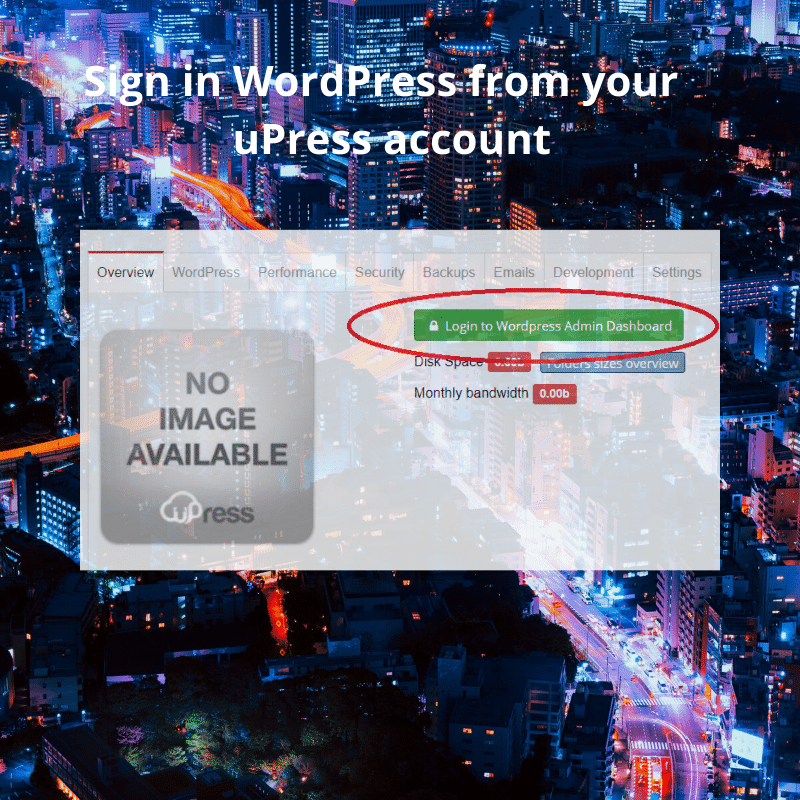
Pros and Cons of WordPress hosting provider uPress
uPress Pros
- Secure site with SSL/TSL certificate https://www.yourdomain.com
- Email hosting to your custom domain
contact@yourdomain.com
- Designed for WordPress
The entire structure development is for WP blogs and sites.
- SSD servers with high speed
Their servers are new hardware technology.
- Multiple servers locations
in the United States, France, United Kingdom
- WordPress Clinic
Keep your site or blog clean. You can clean hacked WordPress sites with their proprietary technology.
uPress Cons
- Buying domain
You have to own or buy a domain.
Tip: you can host your website temporarily as a subdomain
- Google G Suite is available
- Ready-built themes
For beginners, this could be an issue. You will have only the 3 pre-installed WP themes that come with core WP.
- Core plugins only
Inactive two plugins such as Akismet Anti-Spam and Hello Dolly.
These points are available for the new installation of WordPress. If you transfer your WordPress site, maybe you have most of the features, themed or custom-code sites, and plugins you need to run your website. This reading is a guide to transfer your WP site as it is (but disinfected and mal-free) to another hosting provider – uPress.
Conclusion
WordPress website transfer to uPress hosting
WordPress is easy to install on your computer/server or can be used directly on the web. You can deploy and design or redesign as you wish, having the possibility to use a large number of modules, layouts, and plugins. Also, you can adapt the code (PHP and CSS knowledge required) of your WordPress website or blog. Select your hosting provider wisely for your WordPress site. Are you considering your current hosting is not enough anymore? Maybe it is time to change it with a better Managed WordPress Hosting. uPress might be a good choice for your website.
Watch a short presentation with what you need to know about your uPress account. Tell us in the comments about your experience with hosting providers for your website.
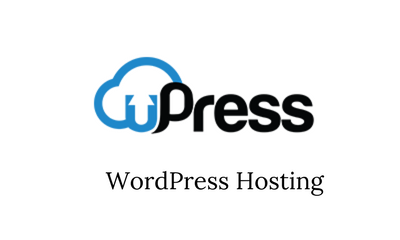
103 replies on “How to transfer and secure WordPress sites with uPress”
Im thankful for the post.Really thank you! Really Cool.https://technologysend.com/
With thanks! Valuable information! https://technologybody.com